LCD and Operation Panel
You can select the function such as copy or scan from the HOME screen on the LCD.
Select a menu on the HOME screen, then select an item or option on the menu screen or settings screen.
Use the  ,
,  ,
,  , or
, or  button (A) to select a menu, an item, or an option, then press the OK button (B) to finalize the selection or to proceed with the procedure.
button (A) to select a menu, an item, or an option, then press the OK button (B) to finalize the selection or to proceed with the procedure.
To return to the previous screen, press the Back button (C).

Operations on the Home Screen
Display the menu screen or the settings screen from the Home screen.
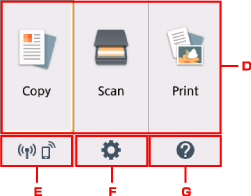
-
Basic menu
Select to copy or scan using the operation panel. After selecting a basic menu, the particular menus are displayed.
-
Network status
Displays the current network status. Select to display the basic network information or to change the network settings.
The icon differs depending on the network of use or the network status.
 Wireless LAN is enabled and the printer is connected to the wireless router.
Wireless LAN is enabled and the printer is connected to the wireless router. Note
Note-
Depending on the signal state, the icon will change.
 (Signal strength: 81 % or more): You can use the printer over a wireless LAN without any problems.
(Signal strength: 81 % or more): You can use the printer over a wireless LAN without any problems. (Signal strength: 51 % or more): The problem such as the printer cannot print may occur according to the network status. We recommends placing the printer near the wireless router.
(Signal strength: 51 % or more): The problem such as the printer cannot print may occur according to the network status. We recommends placing the printer near the wireless router. (Signal strength: 50 % or less): The problem such as the printer cannot print may occur. Place the printer near the wireless router.
(Signal strength: 50 % or less): The problem such as the printer cannot print may occur. Place the printer near the wireless router.
 Wireless LAN is enabled but the printer is not connected to the wireless router.
Wireless LAN is enabled but the printer is not connected to the wireless router. Wireless Direct is enabled.
Wireless Direct is enabled. Wireless LAN is disabled.
Wireless LAN is disabled. -
-
Setup
Displays the printer's setting menus or the maintenance menus.
-
Quick guide
Displays the guides how to loading paper or how to replace the FINE cartridge, or the troubleshooting.

