Select an option below.
Print the Nozzle Check Pattern
Print the nozzle check pattern to determine whether the ink ejects properly from the print head nozzle.
 If the remaining ink level is low, the nozzle check pattern will not be printed correctly. Replace the ink cartridge whose ink is low.
If the remaining ink level is low, the nozzle check pattern will not be printed correctly. Replace the ink cartridge whose ink is low.
You will need a sheet of A4 or Letter-sized plain paper.
-
Make sure that the power is turned on.
-
Load a sheet of A4 or Letter-sized plain paper in the front tray.
-
Open the output tray extension, open the paper output tray, then extend the paper output support.
-
Print the nozzle check pattern.
-
Press the Setup  button.
button.
The Setup menu screen will appear.
-
Use the  or
or  button to select Maintenance, then press the OK button.
button to select Maintenance, then press the OK button.
-
Use the  or
or  button to select Nozzle check, then press the OK button.
button to select Nozzle check, then press the OK button.
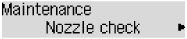
The nozzle check pattern will be printed.
-
Examine the nozzle check pattern.
Examine the Nozzle Check Pattern
Examine the nozzle check pattern and clean the print head if necessary.
-
Check if there are missing lines in the pattern (A) or horizontal white streaks in the pattern (B).
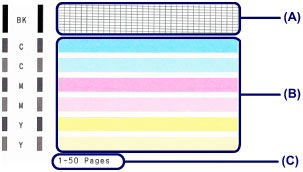
If there are missing lines in the pattern (A):
Cleaning the print head is required.
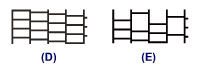
If there are horizontal white streaks in the pattern (B):
Cleaning the print head is required.
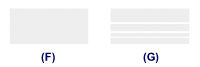
 The total number of sheets printed so far is shown in increments of 50 sheets on the printout of the nozzle check pattern.
The total number of sheets printed so far is shown in increments of 50 sheets on the printout of the nozzle check pattern.
If your product issue was not resolved after following the steps above, or if you require additional help, please create or log in to your Canon Account to see your technical support options.



