Clean the print head if lines are missing or if horizontal white streaks are present in the printed nozzle check pattern. Cleaning unclogs the nozzles and restores the print head condition. Cleaning the print head consumes ink, so clean the print head only when necessary.
-
Make sure that the power is turned on.
-
Clean the print head.
-
Press the Setup button.
The Setup menu screen will appear.
-
Use the  or
or  button to select Maintenance, then press the OK button.
button to select Maintenance, then press the OK button.
-
Use the  or
or  button to select Cleaning, then press the OK button.
button to select Cleaning, then press the OK button.
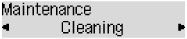
The machine starts cleaning the print head.
Do not perform any other operations until the machine completes the cleaning of the print head. This takes about 1 to 2 minutes.
-
Print the nozzle check pattern to check the print head condition .
 If the problem is not resolved after cleaning the print head twice, clean the print head deeply .
If the problem is not resolved after cleaning the print head twice, clean the print head deeply .
For support and service options, sign into (or create) your Canon Account from the link below.
My Canon Account



