Printing LAN Settings from Operation Panel
This article describes the procedure to print the LAN (Local Area Network) settings of your printer.
-
Make sure the printer is powered on.
-
Select
 Setup on the HOME screen.
Setup on the HOME screen.
-
Select
 Device settings and press the OK button.
Device settings and press the OK button.
The Device settings screen is displayed.
-
Use the

 buttons to select LAN settings and press the OK button.
buttons to select LAN settings and press the OK button.
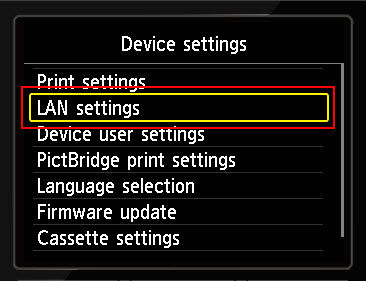
-
Use the

 buttons to select Confirm LAN settings and press OK button.
buttons to select Confirm LAN settings and press OK button.
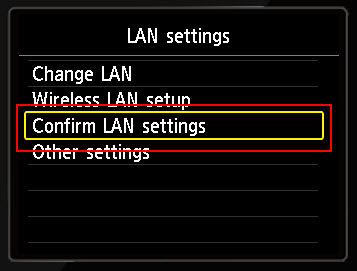
-
Use the

 buttons to select Print LAN details and press the OK button.
buttons to select Print LAN details and press the OK button.
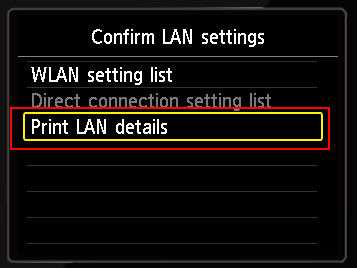
-
Use the

 buttons to select Yes and press the OK button.
buttons to select Yes and press the OK button.
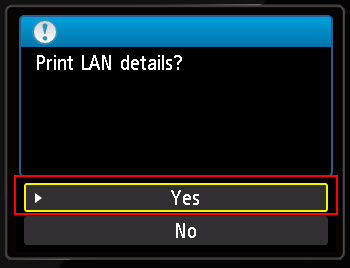
The LAN details print.
If your product issue was not resolved after following the steps above, or if you require additional help, please create or log in to your Canon Account to see your technical support options.
Or if you still need help, visit our Canon Community by clicking the button below to get answers:

____________________________________________________________________________________________



