Any error in the print head installation position can cause color and line shifts. Adjusting the print head position improves print results.
Print head position can be adjusted either automatically or manually.
To manually align the print head from a Windows PC, follow the steps below.
 Print Head Alignment
Print Head Alignment
-
Open the Canon IJ Printer Assistant Tool.
-
Check that the printer power is on, and then click Custom Settings.
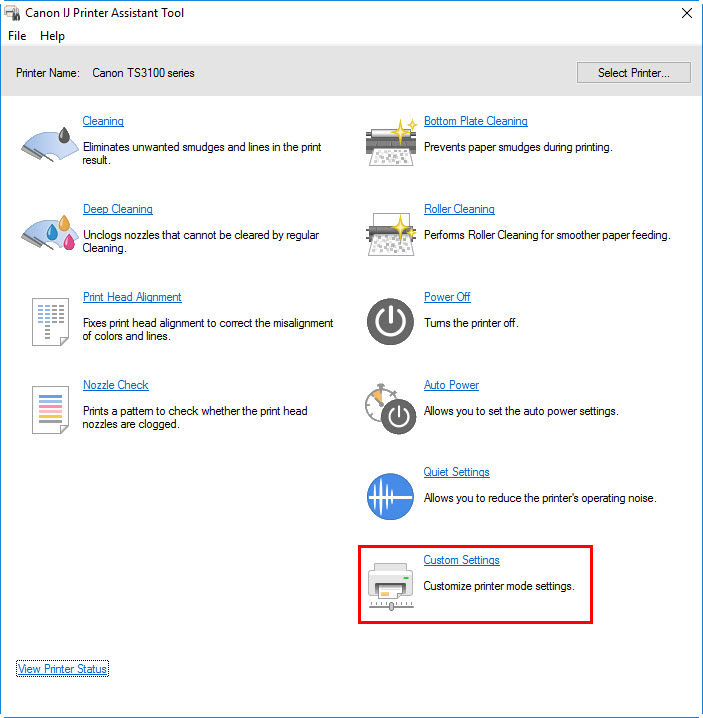
The Custom Settings dialog box appears.
-
Select Align heads manually.
-
Click OK.
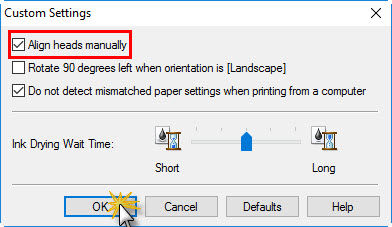
When the confirmation message appears, click OK.
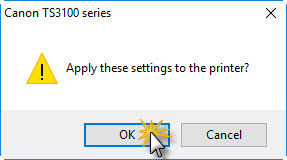
-
Click Print Head Alignment.
The Print Head Alignment dialog box appears.
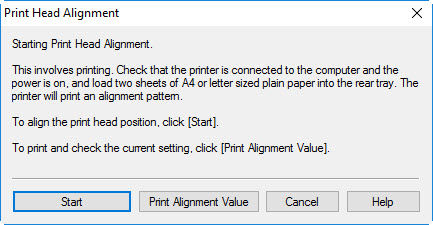
-
Load paper in the printer.
In the rear tray, load 2 sheets of plain A4-sized or Letter-sized paper.
-
Run head position adjustment.
Click Start. Perform the necessary operations by following the message instructions.
 Important
Important
- While the printer is printing, do not open the printer cover.
-
Click Yes when the message appears.
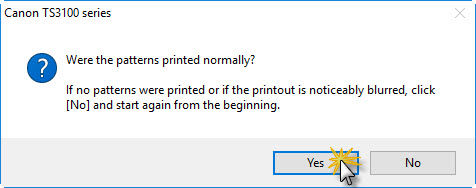
In each entry field, enter the number of the pattern with the least prominent streaks or stripes from among the printed patterns.
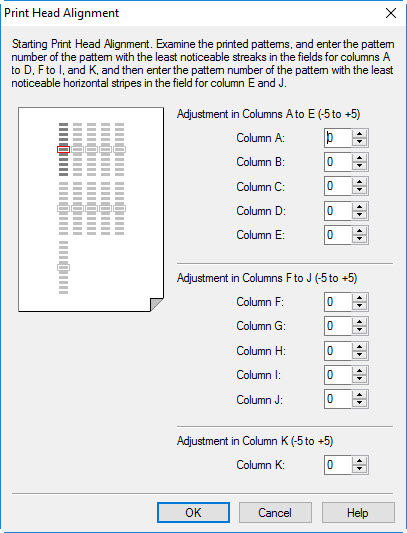
You can also enter numbers into the entry fields automatically by clicking relevant pattern in the preview.
After completing the entries, click OK.
 Note
Note
- If the patterns are not uniform, select the pattern with the least prominent vertical streaks.
(A) Less prominent vertical streaks
(B) More prominent vertical streaks
- If the patterns are not uniform, select the pattern with the least prominent horizontal stripes.
(A) Less prominent horizontal stripes
(B) More prominent horizontal stripes
-
Check message content, and click OK.
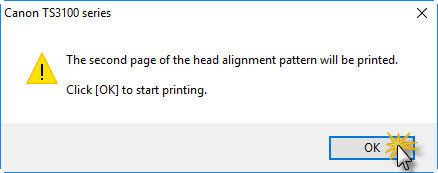
The print head adjustment patterns on the second sheet are printed.
 Important
Important
- While the printer is printing, do not open the printer cover.
-
In each entry field, enter the number of the pattern with the least prominent stripes from among the printed patterns.
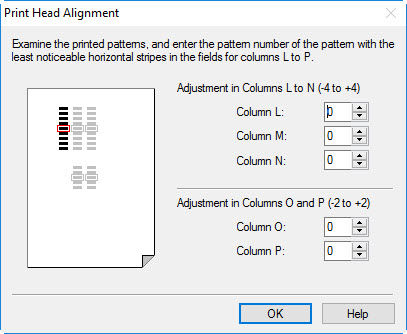
You can also enter numbers into the entry fields automatically by clicking relevant pattern in the preview.
After completing the entries, click OK.
 Note
Note
- If the patterns are not uniform, select the pattern with the least prominent horizontal stripes.
(A) Less prominent horizontal stripes
(B) More prominent horizontal stripes
-
Click OK.
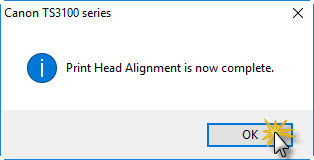
The adjustment of the head position is complete.
 Note
Note
- In the Print Head Alignment dialog box, click Print Alignment Value to print the current settings so that you can check the settings.
PIXMA TS3120 / TS3122 Page



