If you want to specify which source to use for plain paper when printing from your PIXMA TR7520, TR8520, or TR8620, follow the steps below.
Windows
-
Open the printer driver setup window.
-
From the Quick Setup tab, make sure that Media Type is set to Plain Paper. In the drop down menu for Paper Source, select from Automatically Select, Rear Tray, or Cassette.
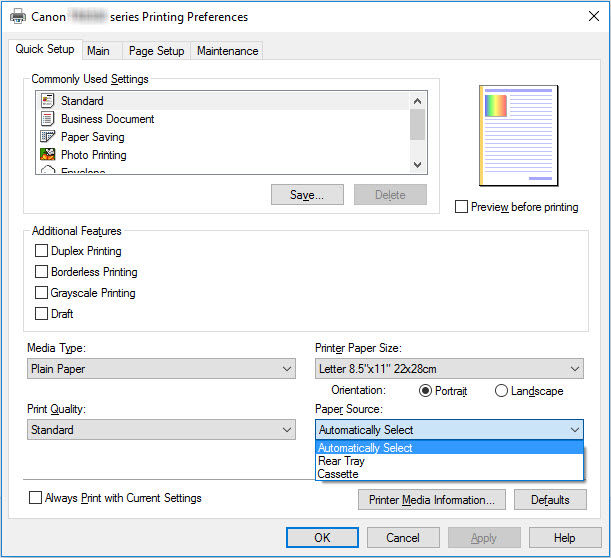
Automatically Select
Based on the paper settings in the printer driver and the paper information registered on the printer, the printer automatically determines the paper source and feeds paper.
Rear Tray
Paper is always supplied from the rear tray.
Cassette
Paper is always supplied from the cassette.
-
Click Apply, then click OK.
macOS
-
When you are ready to print, click the File menu and then click Print....
-
In the Print dialog, select Media & Quality.
-
Select the feed source to use for the printer.
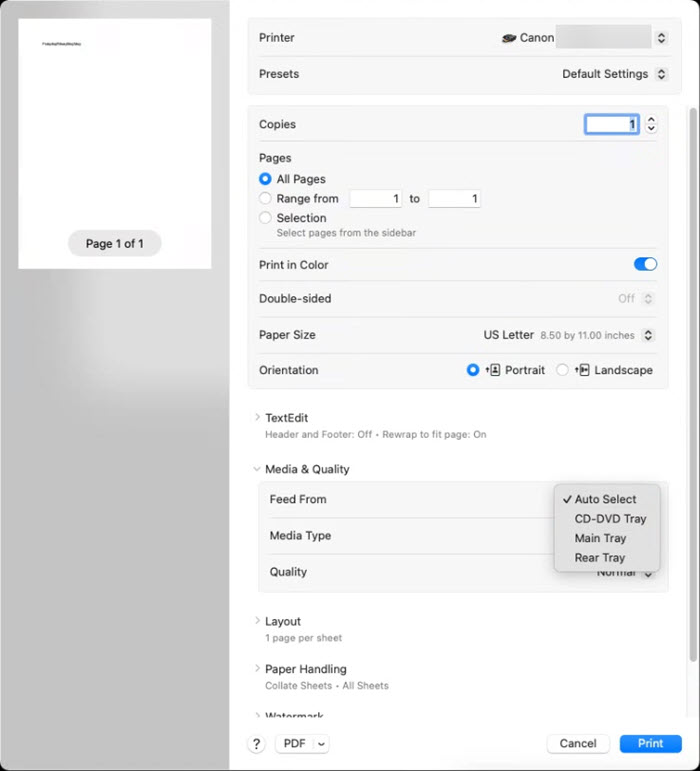
-
Click Print.
iOS / iPadOS
-
When you are ready to print, tap Media & Quality.
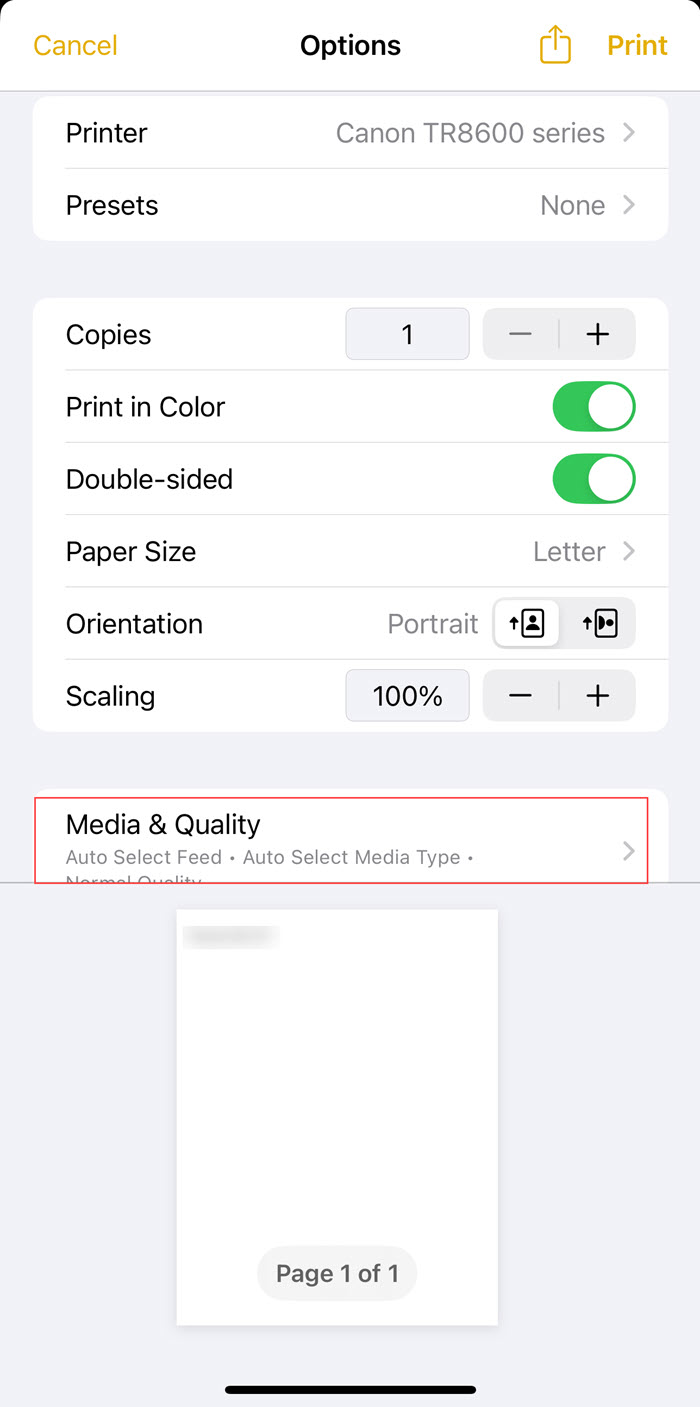
-
Tap Feed From.
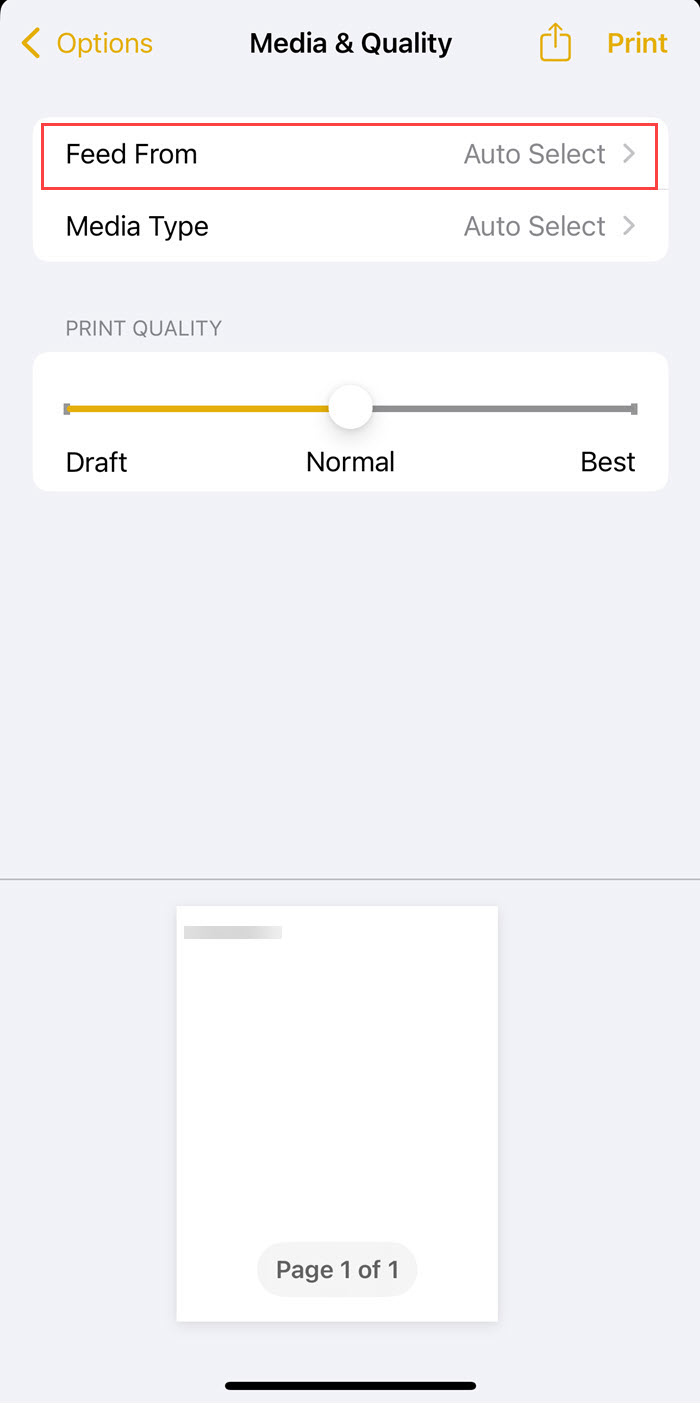
-
Select your feed source.
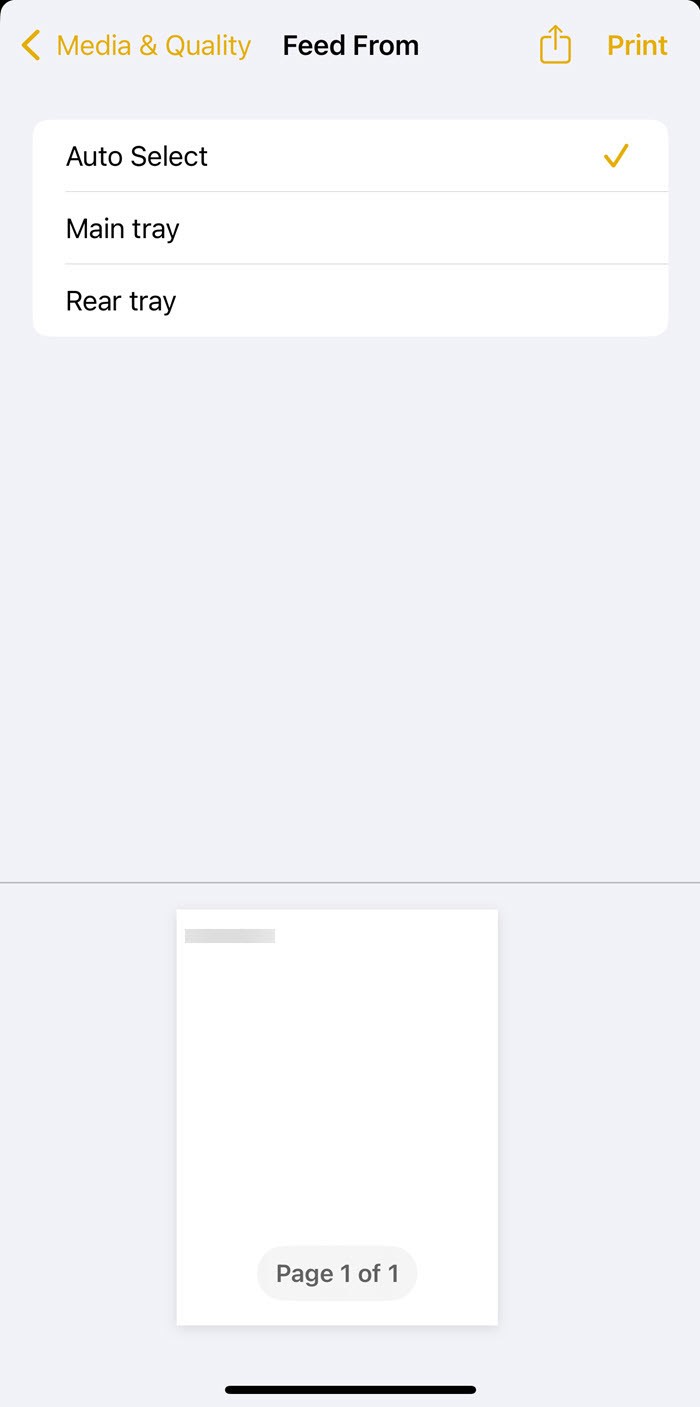
-
Specify any other settings as desired, then tap Print.
If your product issue was not resolved after following the steps above, or if you require additional help, please create or log in to your Canon Account to see your technical support options.



