 Watch this video to see how to load 5x7 or smaller paper in the upper cassette.
Watch this video to see how to load 5x7 or smaller paper in the upper cassette.
Written instructions
You can load 4" x 6" (10 x 15 cm) or 5" x 7" (13 x 18 cm) size photo paper in the upper cassette.
 You can load large sizes of paper in the lower cassette.
You can load large sizes of paper in the lower cassette.
 We recommend Canon genuine photo paper for printing photos. Learn more about the media types you can use with your printer.
We recommend Canon genuine photo paper for printing photos. Learn more about the media types you can use with your printer.
 If you cut plain paper into smaller sizes such as 4" x 6" or 5" x 7" to perform trial prints, it can cause paper jams.
If you cut plain paper into smaller sizes such as 4" x 6" or 5" x 7" to perform trial prints, it can cause paper jams.
-
Align the edges of the paper neatly before loading. Loading paper without aligning the edges may cause paper jams.
If the paper is curled, hold the curled corners and gently bend them in the opposite direction until the paper becomes completely flat.
When using Photo Paper Plus Semi-gloss SG-201, load one sheet at a time even if it's curled. If you roll up this paper to flatten it, this may cause cracks on the surface of the paper and reduce the print quality.
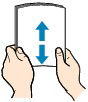
-
Pull out the upper cassette from the printer.

-
Slide the paper guide (A) in front and (B) on the right to open the guides.
-
Load the paper stack WITH THE PRINT SIDE FACING DOWN, and place it in the center of the upper cassette.
 Align the paper stack with the edge of the cassette (upper) as shown in the figure below. If the paper stack is in contact with the protrusions (C), the paper may not be fed properly.
Align the paper stack with the edge of the cassette (upper) as shown in the figure below. If the paper stack is in contact with the protrusions (C), the paper may not be fed properly.
 If paper has print side (front or back), such as photo paper, load it with the whiter side (or glossy side) facing down.
If paper has print side (front or back), such as photo paper, load it with the whiter side (or glossy side) facing down.
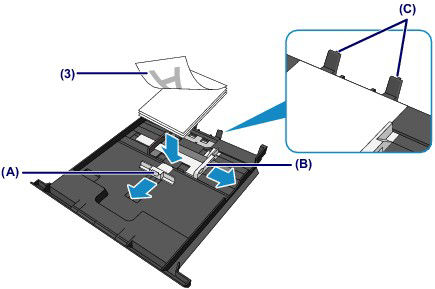
- Align the paper guide (A) in front with the paper stack.
For standard sizes, align the paper guide (A) with where it clicks into place.
-
Slide the paper guide (B) on the right to align the right and left guides with both sides of the paper stack.
Do not slide the paper guides too hard against the paper. The paper may not be fed properly.
 Do not load sheets of paper higher than the load limit mark (D).
Do not load sheets of paper higher than the load limit mark (D).
 Keep the paper stack height below the tabs (E) of the paper guides.
Keep the paper stack height below the tabs (E) of the paper guides.
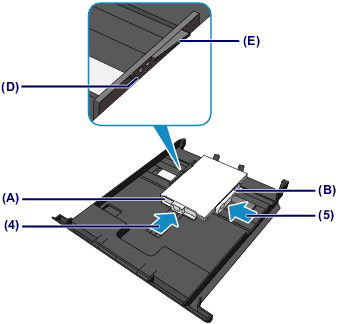
- Push the upper cassette all the way into the printer.

-
Press the open button (F) to open the paper output tray.
The output tray extension opens automatically when the paper output tray is opened.

 After loading paper, select the size and type of the loaded paper on the print settings screen of the printer driver.
After loading paper, select the size and type of the loaded paper on the print settings screen of the printer driver.
If your product issue was not resolved after following the steps above, or if you require additional help, please create or log in to your Canon Account to see your technical support options.
Or if you still need help, visit our Canon Community by clicking the button below to get answers:

____________________________________________________________________________________________



