 Watch this video to see how to load A5 or larger paper in the lower tray.
Watch this video to see how to load A5 or larger paper in the lower tray.
Written instructions
 You can also load envelopes in the lower cassette.
You can also load envelopes in the lower cassette.
 Load small sizes of paper in the upper cassette.
Load small sizes of paper in the upper cassette.
 We recommend Canon genuine photo paper for printing photos. For documents, you can use general copy paper. Learn about the types of media you can use with the printer.
We recommend Canon genuine photo paper for printing photos. For documents, you can use general copy paper. Learn about the types of media you can use with the printer.
-
Align the edges of paper. If paper is curled, flatten it.
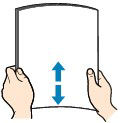
 Align the edges of paper neatly before loading. Loading paper without aligning the edges may cause paper jams.
Align the edges of paper neatly before loading. Loading paper without aligning the edges may cause paper jams.
 If paper is curled, hold the curled corners and gently bend them in the opposite direction until the paper becomes completely flat.
If paper is curled, hold the curled corners and gently bend them in the opposite direction until the paper becomes completely flat.
 When using Photo Paper Plus Semi-gloss SG-201, even if the sheet is curled, load one sheet at a time as it is. If you roll up this paper to flatten, this may cause cracks on the surface of the paper and reduce the print quality.
When using Photo Paper Plus Semi-gloss SG-201, even if the sheet is curled, load one sheet at a time as it is. If you roll up this paper to flatten, this may cause cracks on the surface of the paper and reduce the print quality.
-
Pull out the cassette (lower) from the printer.

-
Slide the paper guide (A) in front and (B) on the right to open the guides.
- Load the paper stack WITH THE PRINT SIDE FACING DOWN, and place it in the center of the cassette (lower).
 Align the paper stack with the edge of the cassette (lower) as shown in the figure below. If the paper stack is in contact with the protrusion (C), the paper may not be fed properly
Align the paper stack with the edge of the cassette (lower) as shown in the figure below. If the paper stack is in contact with the protrusion (C), the paper may not be fed properly
 If you're using paper that has a printed side (front or back), such as photo paper, load it with the whiter side (or glossy side) facing down.
If you're using paper that has a printed side (front or back), such as photo paper, load it with the whiter side (or glossy side) facing down.
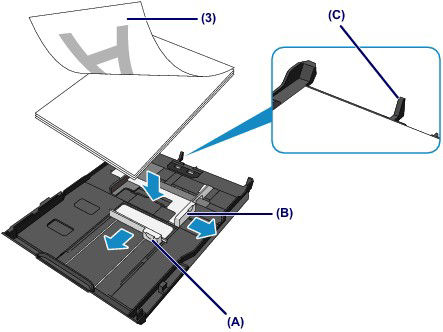
-
Align the paper guide (A) in front with the paper stack.
For standard sizes, align the paper guide (A) with where it clicks into place.
-
Slide the paper guide (B) on the right to align the right and left guides with both sides of the paper stack.
Do not slide the paper guides too hard against the paper. The paper may not be fed properly.
 Do not load sheets of paper higher than the load limit mark (D).
Do not load sheets of paper higher than the load limit mark (D).
 Keep the paper stack height below the tabs (E) of the paper guides.
Keep the paper stack height below the tabs (E) of the paper guides.

 To load paper larger than A4 size in the cassette (lower), press down the lock (F) on the cassette (lower), then extend the cassette (lower).
To load paper larger than A4 size in the cassette (lower), press down the lock (F) on the cassette (lower), then extend the cassette (lower).

The lower cassette sticks out of the printer when correctly set. Do not force this cassette into the printer any further. This can damage the printer or cassette.

-
Push the lower cassette into the printer until it stops.

-
Press the open button (G) to open the paper output tray.
The output tray extension opens automatically when the paper output tray is opened.
-
Extend the paper output support.
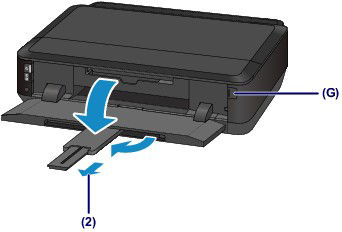
 After loading paper, select the size and type of the loaded paper on the print settings screen of the printer driver.
After loading paper, select the size and type of the loaded paper on the print settings screen of the printer driver.
If your product issue was not resolved after following the steps above, or if you require additional help, please create or log in to your Canon Account to see your technical support options.Or if you still need help, visit our Canon Community by clicking the button below to get answers:

____________________________________________________________________________________________



