When you first launch Canon PRINT (either by selecting it from the Start menu, or typing the name of the app after opening the Start menu), a Before Use prompt will appear.
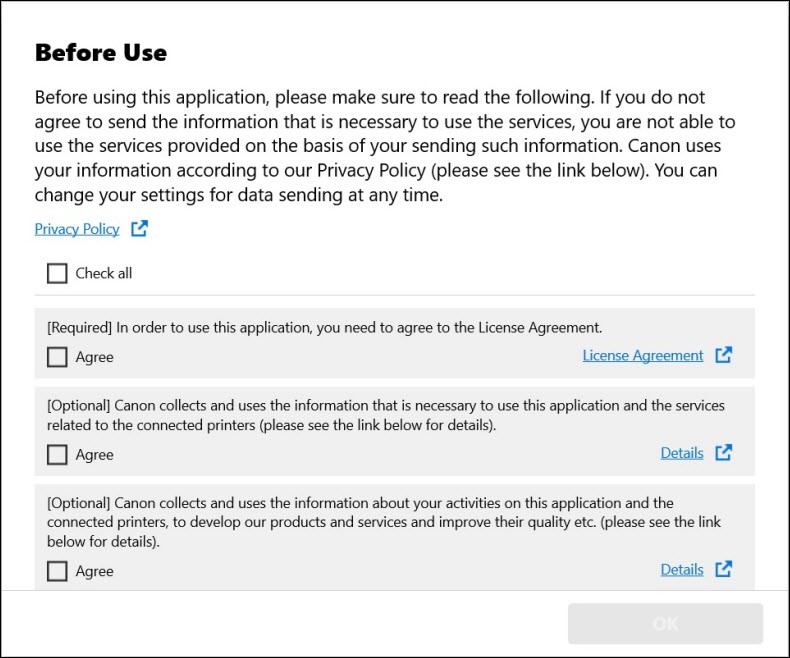
Read this information, then select Agree for each area that you agree with. Please note that in order to use this app, you must agree to the License Agreement.
After selecting Agree for the section(s) you agree with, click OK.
The main screen will appear.
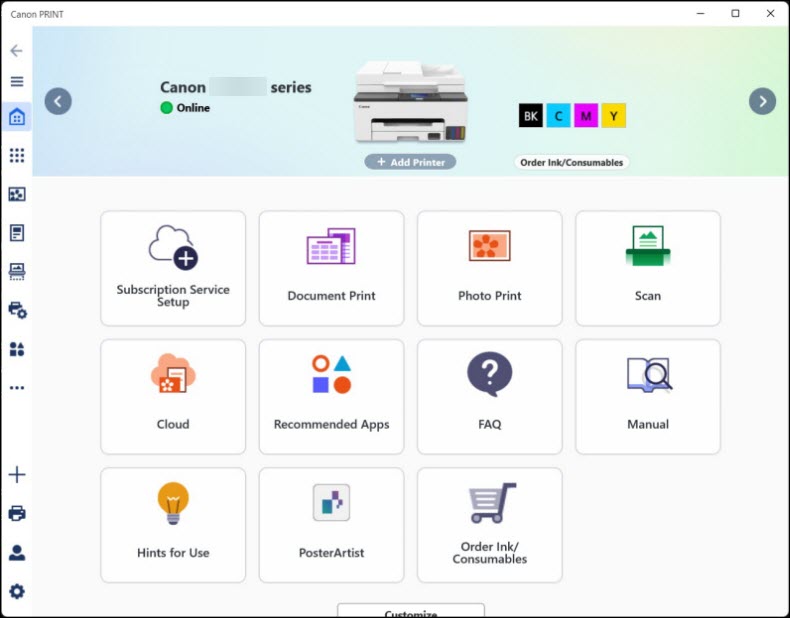
Here, you can select any of the icons on the left to access various functions of this app. You can also choose a function of the app in the middle of the window, or you can click on the image of the printer at the top of the window to obtain information on its status.
You can also click the  icon to see the descriptions of each icon shown on the left.
icon to see the descriptions of each icon shown on the left.
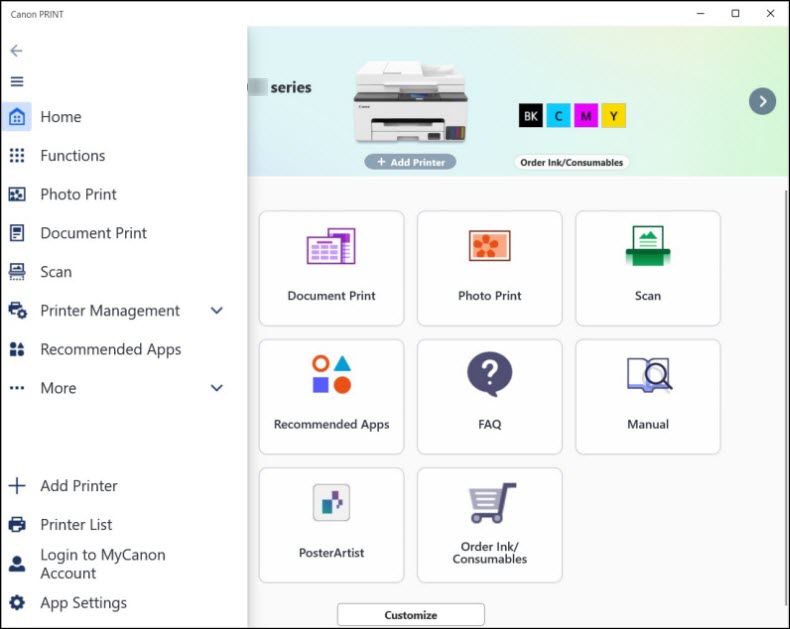
 Learn about printing documents and photos.
Learn about printing documents and photos.
 Learn about scanning.
Learn about scanning.
 Learn about the information you can see regarding your printer.
Learn about the information you can see regarding your printer.
If your product issue was not resolved after following the steps above, or if you require additional help, please create or log in to your Canon Account to see your technical support options.



