You can easily print photos or documents with Canon PRINT. The following formats can be printed:
Photos: .JPEG / .JPG, .PNG, .BMP
Documents: .PDF, .DOC, .DOCX, .XLS, .XLSX, .XLSM, .PPT, .PPTX
Follow the steps below to print a photo or a document.
-
From the main screen, select Photo Print or Document Print. You can also select the icon for either of these functions on the left side of the window.
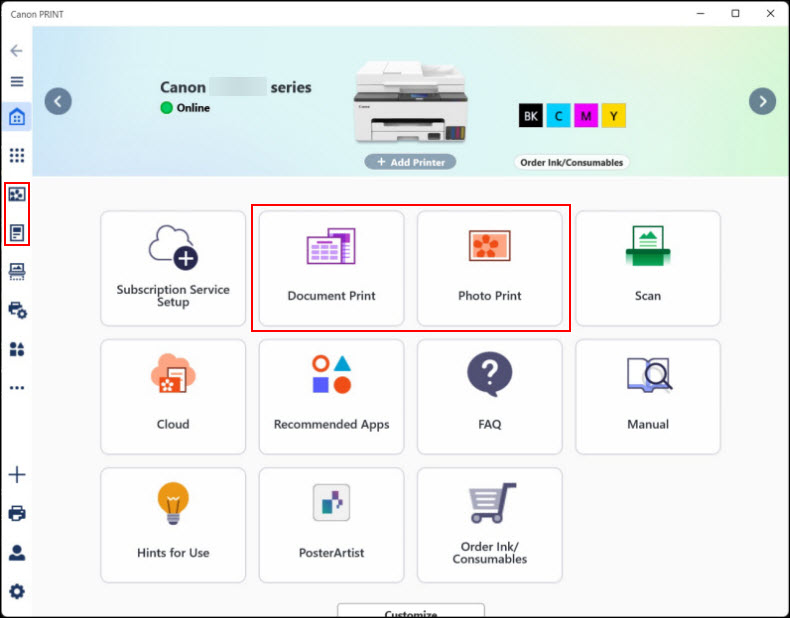
-
After selecting either of these options, browse the folders on your computer to find the photo or document you want to print.
- Specify the options in the Print dialog that appears. Please note that the options available will depend on your printer model as well as if you are printing a photo or document.
 You may see a message similar to the following:
You may see a message similar to the following:
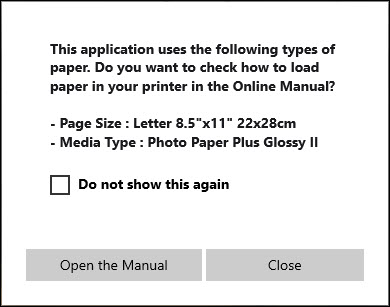
Select Open the Manual to open the online manual and see how to load paper in your printer, or Close to close this message. You can also place a check in the box for Do not show this again if you don't want to see this message before printing.
|
Photo
|
Document
|
|
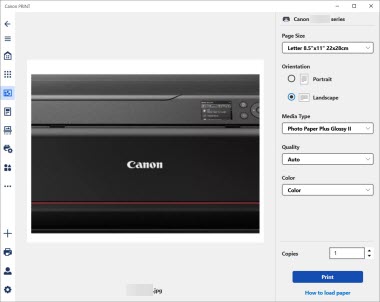
|
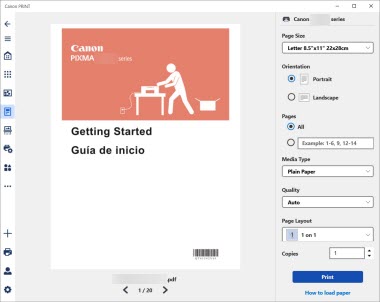
|
-
After specifying print options, click Print to print the photo or document.
If your product issue was not resolved after following the steps above, or if you require additional help, please create or log in to your Canon Account to see your technical support options.



