Before Starting
This article assumes that you have already downloaded and installed Wi-Fi Connection Assistant. If you don't have this on your computer, it can be downloaded from here.
After downloading this file, open it, then open the Setup program. Follow all on-screen instructions to complete the installation.
 If you are looking for instructions for the Windows version of this program, click here.
If you are looking for instructions for the Windows version of this program, click here.
Steps to Open the Wi-Fi Connection Assistant
-
In Finder, click Go, then Applications.
-
Open the Canon Utilities folder.
-
Open the Wi-Fi Connection Assistant folder.
-
Double click the Wi-Fi Connection Assistant icon to launch the program.
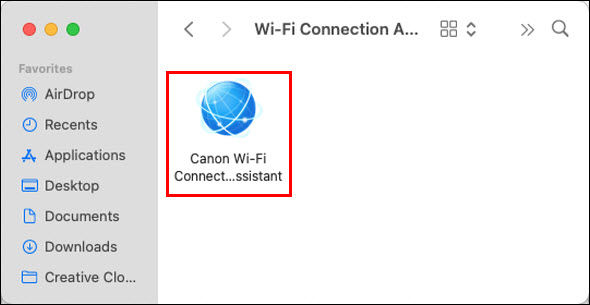
If your product issue was not resolved after following the steps above, or if you require additional help, please create or log in to your Canon Account to see your technical support options.



