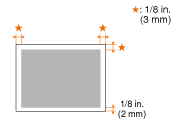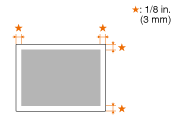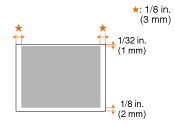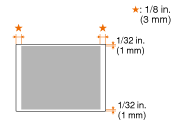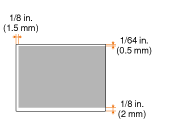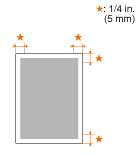Paper Handling (MF8580Cdw/MF8280Cw)
| Article ID: ART140890 | | | Date published: 05/13/2015 | | | Date last updated: 08/17/2015 |
Description
Solution
| Paper Handling (MF8580Cdw/MF8280Cw) ID : 8201746100 _ EN _ 1 | |||||||||||||||||||||||||||||||||||||||||||||||||||||||||||||||||||||||||
| Solution | Available document/paper type and size are explained below. Supported Document Types
Scan Area Make sure that text and images in your documents fit within the shaded area, as shown in the illustrations below. The function used also affects the size of the scan area. The scan area varies depending on whether documents are placed in the feeder or on the platen glass.
Supported Paper Sizes Paper sizes that can be loaded in the paper drawer and the manual feed slot are listed below.  MF8580Cdw MF8580CdwA4 (8 1/4" x 11 3/4" [210.0 x 297.0 mm])*1 *2 *3 B5 (7 1/8" x 10 1/8" [182.0 x 257.0 mm])*1 A5 (5 7/8" x 8 1/4" [148.0 x 210.0 mm]) Legal (8 1/2" x 14" [215.9 x 355.6 mm])*1 Letter (8 1/2" x 11" [215.9 x 279.4 mm])*1 *2 *3 Statement (5 1/2" x 8 1/2" [139.7 x 215.9 mm]) Executive (7 1/4" x 10 1/2" [184.0 x 266.7 mm])*1 Officio (8 1/2" x 12 1/2" [215.9 x 317.5 mm]) B-officio (8 1/2" x 14" [215.9 x 355 mm]) M-officio (8 1/2" x 13 3/8" [215.9 x 341 mm]) Government - Letter (8" x 10 1/2" [203.2 x 266.7 mm]) Government - Legal (8" x 13" [203.2 x 330.2 mm]) Foolscap (8 1/2" x 13" [215.9 x 330.2 mm])*1 Envelope COM10 (4 1/8" x 9 1/2" [104.7 x 241.3 mm]) Envelope Monarch (3 7/8" x 7 1/2" [98.4 x 190.5 mm])*4 Envelope C5 (6 3/8" x 9" [162 x 229 mm]) Envelope DL (4 3/8" x 8 5/8" [110 x 220 mm]) Custom Paper Size*5 *1 Auto 2-sided printing is available. *2 Reports and lists are printable on these paper sizes. *3 The machine can print received fax documents on A4 or Letter size paper. If received fax documents are printed on other paper sizes, a portion of the page may not be printed or a page may be printed on two separate sheets of paper. *4 You can load Envelope Monarch only in the manual feed slot. *5 Custom size paper of 4" to 8 1/2" (100 to 215.9 mm) in width and 5 7/8" to 14" (148 to 355.6 mm) in length can be loaded in the paper drawer. Custom size paper of 3" to 8 1/2" (76.2 to 215.9 mm) in width and 5" to 14" (127 to 355.6 mm) in length can be loaded in the manual feed slot.  MF8280Cw MF8280CwA4 (8 1/4" x 11 3/4" [210.0 x 297.0 mm])*1 *2 B5 (7 1/8" x 10 1/8" [182.0 x 257.0 mm]) A5 (5 7/8" x 8 1/4" [148.0 x 210.0 mm]) Legal (8 1/2" x 14" [215.9 x 355.6 mm]) Letter (8 1/2" x 11" [215.9 x 279.4 mm])*1 *2 Statement (5 1/2" x 8 1/2" [139.7 x 215.9 mm]) Executive (7 1/4" x 10 1/2" [184.0 x 266.7 mm]) Officio (8 1/2" x 12 1/2" [215.9 x 317.5 mm]) B-officio (8 1/2" x 14" [215.9 x 355 mm]) M-officio (8 1/2" x 13 3/8" [215.9 x 341 mm]) Government - Letter (8" x 10 1/2" [203.2 x 266.7 mm]) Government - Legal (8" x 13" [203.2 x 330.2 mm]) Foolscap (8 1/2" x 13" [215.9 x 330.2 mm]) Envelope COM10 (4 1/8" x 9 1/2" [104.7 x 241.3 mm]) Envelope Monarch (3 7/8" x 7 1/2" [98.4 x 190.5 mm]) Envelope C5 (6 3/8" x 9" [162 x 229 mm]) Envelope DL (4 3/8" x 8 5/8" [110 x 220 mm]) Custom Paper Size*3 *1 Reports and lists are printable on these paper sizes. *2 The machine can print received fax documents on A4 or Letter size paper. If received fax documents are printed on other paper sizes, a portion of the page may not be printed or a page may be printed on two separate sheets of paper. *3 Custom size paper of 3 1/4" to 8 1/2" (83 to 215.9 mm) in width and 5" to 14" (127 to 355.6 mm) in length can be loaded in the paper drawer or the manual feed slot. 3" x 5" (76.2 x 127.0 mm) index cards can also be loaded.
Paper Type and Paper Source Capacity  MF8580Cdw MF8580Cdw
| ||||||||||||||||||||||||||||||||||||||||||||||||||||||||||||||||||||||||
| Printable Range |  MF8280Cw MF8280Cw
Printable Area
* When an envelope is printed, the margin is 3/8" (10 mm) on top, bottom, right, and left. 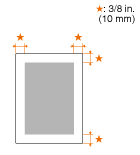
| ||||||||||||||||||||||||||||||||||||||||||||||||||||||||||||||||||||||||
| Related Info | Specifying Paper Size and Type (MF8580Cdw/MF8280Cw) Loading Paper in the Paper Drawer (MF8580Cdw/MF8280Cw) Loading Paper in the Manual Feed Slot (MF8580Cdw/MF8280Cw) Placing Documents (MF8580Cdw/MF8280Cw) | ||||||||||||||||||||||||||||||||||||||||||||||||||||||||||||||||||||||||