Setting RX Result Report to Print Automatically (MF8580Cdw/MF8280Cw)
| Article ID: ART140683 |
| |
Date published: 05/13/2015 |
| |
Date last updated: 08/17/2015 |
Description
Setting RX Result Report to Print Automatically (MF8580Cdw/MF8280Cw)
Solution
| Setting RX Result Report to Print Automatically (MF8580Cdw/MF8280Cw) ID : 8201749400 _ EN _ 1 |
| Solution | Specify whether to print the receive results report automatically. The report includes the following. - Job Number
- Address
- Name
- Start Time
- Call Length
- Sheets
- Result
- OK: Transmission finished successfully. - NG: Transmission failed. RX Result Report You can check the logs of received fax documents by printing an RX Result Report. The report can be printed either every time a transmission is completed or only when a receiving error occurs. "OK" indicates that the transmission was completed successfully while "NG" and three digits (an error code) indicates that the transmission failed.
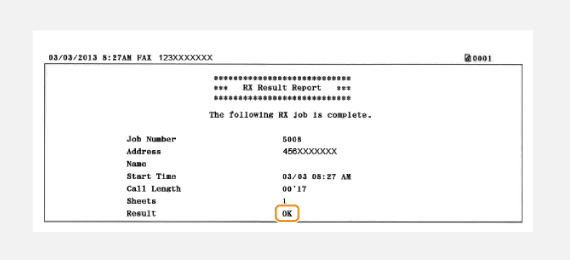
[  ](Report)  <Report Settings>  [  ]  <RX Result Report>  [  ]  Select the print setting  [  ]
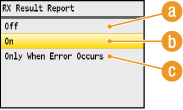
(a) <Off> Select if you do not want to print RX Result Reports. (b) <On> Select to print an RX Result Report every time you receive a document. (c) <Only When Error Occurs> Select to print an RX Result Report only when a receiving error occurs.
|
| Related Info | Setting Activity Reports to Print Automatically (MF8580Cdw/MF8280Cw) Setting TX Result Report to Print Automatically (MF8580Cdw/MF8280Cw)
|