You can create an image (a layout image) in which multiple still images captured from a video are laid out on one page.
 Important
ImportantYou can lay out up to 72 still images in a layout image.
Still images selected in the Video Frame Capture window are laid out in the order of the time code.
Still Images corrected in the Correct Captured Frames window cannot be used. The original uncorrected still images will be used.
 Note
NoteSelect the still images you want to include in the layout image from the Captured frame(s) area of the Video Frame Capture window.
Click Layout in the Auto Frame Capture Settings area.
The Layout window appears and the layout image appears in the Preview area.
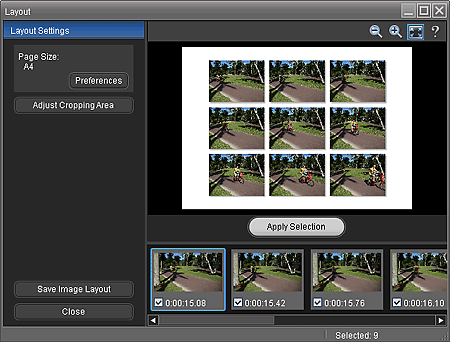
 Note
NoteClick Preferences in the Layout Settings area to set the paper size, orientation, background color, etc.
 Note
NoteSelect the still images you want to include in the layout image if necessary.
 Note
NoteTo select or deselect a still image, click the thumbnail image or checkbox in the selected image area.
When still images are changed, click Apply Selection to update the layout image displayed in Preview.
Crop the still images if necessary.
 Cropping Still Images Captured from Videos (Layout Image)
Cropping Still Images Captured from Videos (Layout Image)
 Note
NoteFor full high definition and high definition videos, the still images used for the layout image will be cropped to 4:3 aspect ratio. To display the entire image, set the cropping frame to the maximum size in the Adjust Cropping Area window.
Click Save Image Layout.
When the Save dialog box appears, specify the save location and file name, then click Save.
 Note
NoteClick Close.
 Important
Important Note
NoteWhen the Movie Print window is displayed via Solution Menu EX, you can print the created layout images.
To print, specify the printer and media in the Print area, then click Print.