How to clean the paper feed rollers
Cleaning the paper feed roller could resolve your printing problem.
Note: Since cleaning the paper feed rollers causes wear on the rollers, perform this procedure only when necessary.
- Make sure that the power is turned on, and remove any paper in the printer.
- Open the Paper Output Tray gently, and extend to open the Output Tray Extension.
- Open the printer driver setup window:
For Windows 7
- Click the 'Start' button from the bottom left of the Windows screen, and then click on 'Devices and Printers'.
- Click your right mouse button on the listing for your printer, and then select 'Printing Preferences' from the menu that appears.
For Windows Vista
- Click / Select 'Start' from the bottom left of the Windows screen, 'Control Panel', 'Hardware and Sound', and then click on 'Printers'. Note: If you are in 'Classic' view, click 'Printers' directly from the 'Control Panel'.
- Click your right mouse button on the listing for your printer, and then select 'Preferences' from the menu that appears.
For Windows XP Home Edition
- Click / Select 'Start' from the bottom left of the Windows screen, 'Control Panel,' 'Printers and Other Hardware,' and 'Printers and Faxes.'
- Click your right mouse button on the listing for your printer, and then select 'Preferences' from the menu that appears.
For Windows XP Professional Edition
- Click 'Start' from the bottom left of the Windows screen, and 'Printers and Faxes.'
- Click your right mouse button on the listing for your printer, and then select 'Preferences' from the menu that appears.
For Windows 2000
- Click / Select 'Start' from the bottom left of the Windows screen, and 'Settings,' then 'Printers.'
- Click your right mouse button on the listing for your printer, and then select 'Properties' from the menu that appears.
- Clean the Paper Feed Roller.
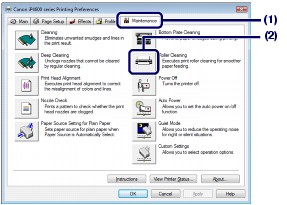
(1) Click the 'Maintenance' tab.
(2) Click 'Roller Cleaning'.
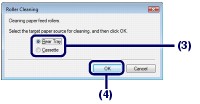
(3) Select the paper source to clean.
(4) Click 'OK'.
(5) Confirm the displayed message, and click 'OK'. The Paper Feed Roller will rotate as it is cleaned.
- Make sure that the Paper Feed Roller stops rotating. When the message appears, load paper in the paper source you selected in the procedure of (3) in step 4. Load three sheets of Letter-sized plain paper.
- Confirm the displayed message, and click 'OK'. The paper that is loaded in the printer will feed through the printer and be ejected. Do not perform any other operations until the printer completes the cleaning of the Paper Feed Roller.
- When the completion message appears, click OK.
- If the problem is not resolved after cleaning the Paper Feed Roller, service is required.
For support and service options, sign into (or create) your Canon Account from the link below.
My Canon Account