Registering Multiple Destinations for Group Dial Multiple destinations can be combined into groups. After a group is registered, you can add or delete destinations. 1. Press [  ] or [  ]. 2. Press [  ]. 3. Press <Register Dest.>. - If a screen appears prompting you to enter a PIN, enter the correct PIN using the numeric keys, and press [
 ]. ].
4. Use [  ] / [  ] to select <Coded Dial>, and press [  ]. - Groups can also be registered in Favorites. Select <Favorites> to register the group as Favorites.
5. Select <Group> and press [  ]. 6. Select <Name> and press [  ]. - Registering <Name> is optional. If you register <Name>, the destination can be searched alphabetically.
7. Enter the name using the numeric keys, and press <Apply>. 8. Select <Number of Destinations>, and press [  ]. 9. Press <Add>.
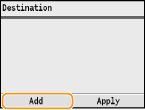
10. Use [  ] / [  ] to select the tab and [  ] / [  ] to select the number or address you want to register, and press [  ].
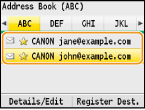
11. Press <Add>.
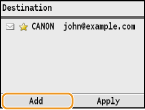
12. Repeat steps 10 and 11 until you have registered all of the destinations that you want to register, and then press <Apply>. 13. Press <Apply>.
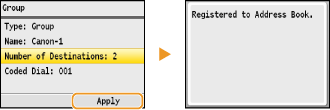
Editing the Content of Registered Groups After registering destinations, you can change the content of groups such as names, destinations, and coded dial numbers. 1. Press [  ] or [  ]. 2. Press [  ]. 3. Use [  ] / [  ] to select <  >. 4. Use [  ] / [  ] to select the destination you want to edit, and press <Details/Edit>. 5. Press <Edit>. - If a screen appears prompting you to enter a PIN, enter the correct PIN using the numeric keys, and press [
 ]. ].
6. Select the item you want to edit, press [  ], perform editing, and then press <Apply>. 7. Press <Apply>.
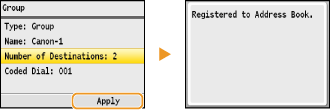
Deleting a Group 1. Press [  ] or [  ]. 2. Press [  ]. 3. Use [  ] / [  ] to select <  >. 4. Use [  ] / [  ] to select the destination you want to delete, and press <Details/Edit>. 5. Press <Delete>. - If a screen appears prompting you to enter a PIN, enter the correct PIN using the numeric keys, and press [
 ]. ].
6. Select <Yes>, and press [  ].
|