Canceling Copies (MF8580Cdw/MF8280Cw)
| Article ID: ART142023 |
| |
Date published: 05/13/2015 |
| |
Date last updated: 08/17/2015 |
Description
Canceling Copies (MF8580Cdw/MF8280Cw)
Solution
| Canceling Copies (MF8580Cdw/MF8280Cw) ID : 8201750000 _ EN _ 1 |
| Solution | Canceling Copies If you want to cancel copying immediately after pressing [  ], select <Cancel> on the screen or press [  ] on the operation panel. You can also cancel copying after checking the details of the copy status.  Select <Cancel> on the screen that is displayed while copying
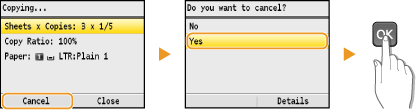
 Press [  ] to cancel
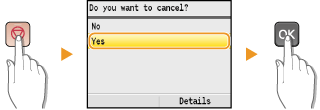
- If the screen displays a list of documents after [
 ] is pressed ] is pressed
Use [  ] / [  ] to select the copy document to cancel.
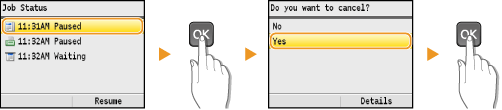
 Use [  ](Status Monitor) to cancel [  ] (Status Monitor)  <Copy/Print Job>  [  ]  <Job Status>  [  ]  Select the copy document on the <Copy/Print Job Status> screen  [  ]  <Cancel>  <Yes>  [  ]
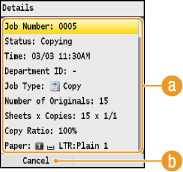
(a) Copy details The number of copies, settings, and other details are displayed. If you only want to check the details without canceling copying, press [  ] (Status Monitor) to return to the copy main screen. (b) <Cancel> Cancels copying.
|
| Related Info | Basic Copying Method (MF8580Cdw/MF8280Cw) 2-Sided Copying (MF8580Cdw Only)
|