Creating a custom paper size for printing on a Windows PC
If you want to create a document that has a unique size, such as an envelope, a card, or an image that you would want to print on a paper such as A7 size, first see if the paper size appears in the printer driver setup window. If not, you can create your own custom paper size.
-
From the printer driver setup window, select Custom in either the Quick Setup tab (under Printer Paper Size) or the Page Setup tab (under Page Size).
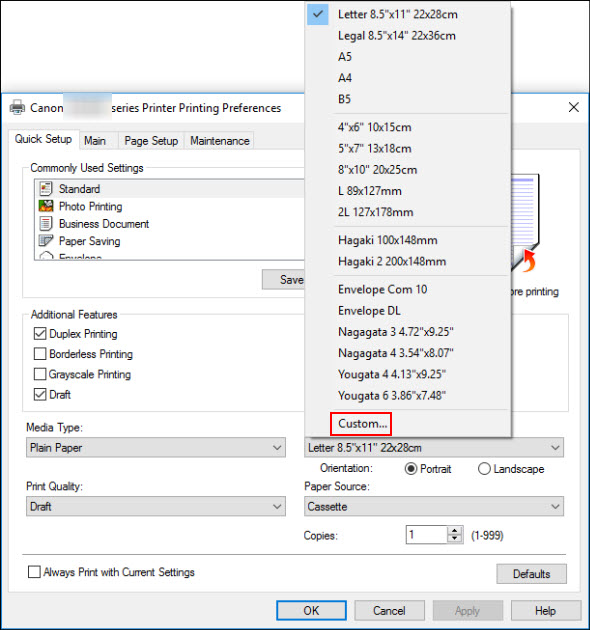
-
Select mm or inch for Unit, then enter the Width and Height. The minimum and maximum values may vary based on your printer model.
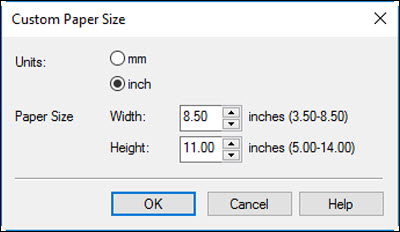
Select OK after specifying your paper size.
-
Select OK in the prnter driver setup window.
You'll now be able to print on your custom paper size.
 Borderless printing on custom paper sizes is not supported.
Borderless printing on custom paper sizes is not supported.
 If you receive an error indicating that the paper loaded in your printer does not match the size specified on your computer, you may need to enable the Do not detect mismatched paper settings when printing from a computer option under Custom Settings in the IJ Printer Assistant Tool.
If you receive an error indicating that the paper loaded in your printer does not match the size specified on your computer, you may need to enable the Do not detect mismatched paper settings when printing from a computer option under Custom Settings in the IJ Printer Assistant Tool.
Printer Support Home