Follow the steps below to install the software.
 Before you install the software
Before you install the software
Windows installation.
 macOS® users.
macOS® users.
-
Insert the CD-ROM into the computer.
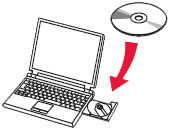
 If your computer does not have a CD-ROM drive or you do not have the Setup CD, download the software from the Canon IJSetup website.
If your computer does not have a CD-ROM drive or you do not have the Setup CD, download the software from the Canon IJSetup website.
-
Select Run MSETUP4.EXE on the AutoPlay screen, then select Yes or Continue on the User Account Control dialog box.
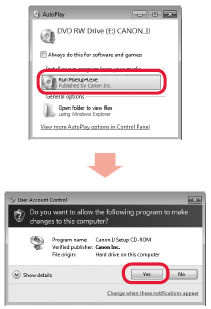
 If the User Account Control dialog box reappears, select Yes or Continue.
If the User Account Control dialog box reappears, select Yes or Continue.
- If the CD-ROM does not autorun, Double-click (My) Computer, select the CD-ROM icon, and then select MSETUP4.EXE.
-
Select Next.
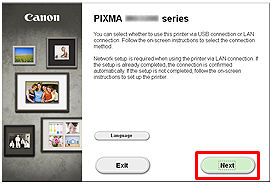
 If the .NET Framework screen appears, select Yes.
If the .NET Framework screen appears, select Yes.
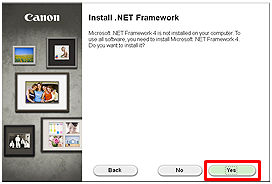
-
Select Next.

 Easy-WebPrint EX is Web print software that is installed on the computer with supplied software.
Easy-WebPrint EX is Web print software that is installed on the computer with supplied software.
-
When the Setup Completion dialog box appears, select Complete.

-
Select Next.

- The Extended Survey Program screen appears.
-
Select Agree or Do not agree.
-
If you select Do not agree, the Extended Survey Program will not be installed.
-
Your selection will not affect the printer's functionality.
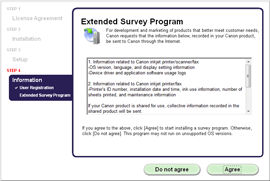
- The Test Print window displays.
-
A test print will be performed to check the printer's operation.
-
Load plain paper into the printer and select Execute.
-
After the test print, select Next.
-
To skip the test print, select Next instead of Execute.
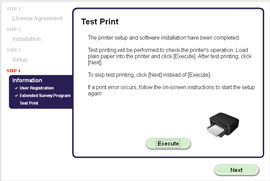
-
Select Exit to complete the installation.
 Remove the Setup CD-ROM and keep it in a safe place.
Remove the Setup CD-ROM and keep it in a safe place.
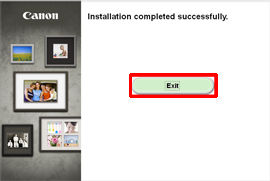
-
The Quick Menu starts.
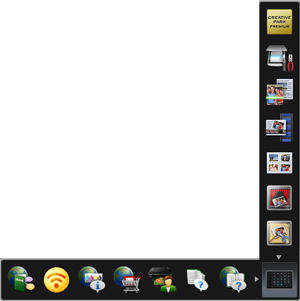
macOS installation.
 If your macOS version is 10.12 or later, the software that can be obtained in step 1 will not run on your computer.
If your macOS version is 10.12 or later, the software that can be obtained in step 1 will not run on your computer.
-
Download the software.
-
Double-click the downloaded .dmg file.
-
Double-click the Setup icon.
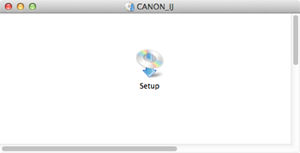
-
Select Next.
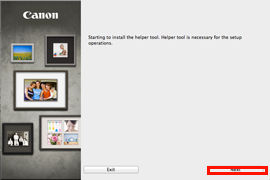
-
In the subsequent screen, enter the administrator name and password. Then click Install Helper.
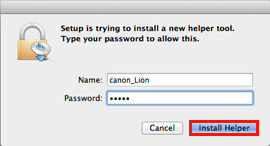
-
Select Next.
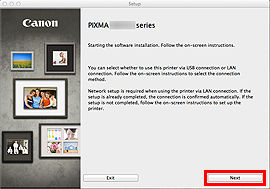
-
Select Next and follow any on-screen instructions to proceed with the software installation.

-
Select Add Printer.
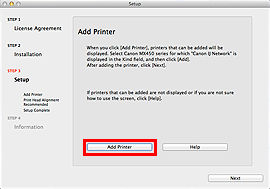
 The alphanumeric characters after "Canon xxx series" is the machine's Bonjour service name or MAC address.
The alphanumeric characters after "Canon xxx series" is the machine's Bonjour service name or MAC address.
-
Select Canon xxx series Canon IJ Network and select Add.
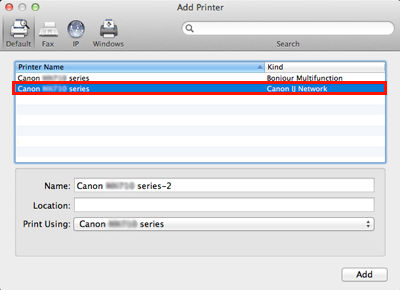
 If you install the Canon printer driver on a Mac OS X computer and use the printer via a network connection, you can select Bonjour or Canon IJ Network in the Add Printer dialog.
If you install the Canon printer driver on a Mac OS X computer and use the printer via a network connection, you can select Bonjour or Canon IJ Network in the Add Printer dialog.
-
If Bonjour is selected, the ink level messages may differ from those indicated by the Canon IJ Network.
-
We recommend you to use Canon IJ Network for prints.
-
Select Next.
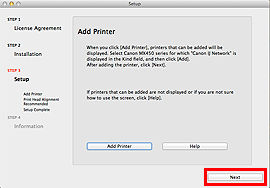
-
Select Next.
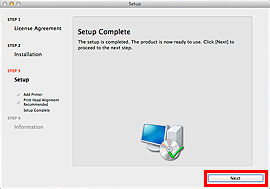
- The Extended Survey Program screen appears.
-
Select Agree or Do not agree.
-
If you select Do not agree, the Extended Survey Program will not be installed.
- Your selection will not affect the printer's functionality.
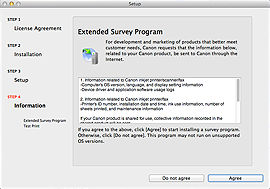
- The Test Print window displays.
-
A test print will be performed to check the printer's operation.
-
Load plain paper into the printer and select Execute.
-
After the test print, select Next.
-
To skip the test print, select Next instead of Execute.
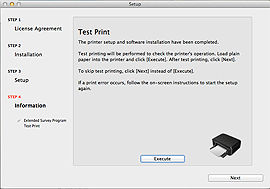
-
Select Exit to complete the installation.
 Remove the Setup CD-ROM and keep it in a safe place.
Remove the Setup CD-ROM and keep it in a safe place.

-
Quick Menu starts.
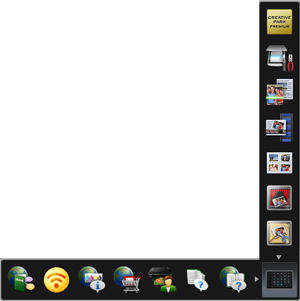
If your product issue was not resolved after following the steps above, or if you require additional help, please create or log in to your Canon Account to see your technical support options.
Or if you still need help, visit our Canon Community by clicking the button below to get answers:

____________________________________________________________________________________________



