1. Press the HOME
 button
button
2. Use the Up / Down keys to select LAN settings
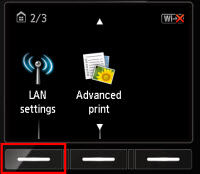
Press the Left Function button below LAN settings.
3. Select Wireless LAN setup and press the OK button.
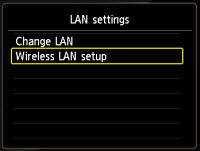
4. Select Cabless setup and press the OK button.
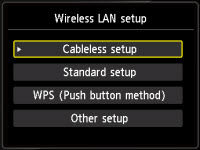
5. Press OK again.
Once the printer is in cableless setup mode, it is ready to receive the information it needs to connect to a wireless network. Select the computer or device you have for instructions on connecting the printer to your wireless network.
Windows
macOS
iOS / iPadOS
Android
If your product issue was not resolved after following the steps above, or if you require additional help, please create or log in to your Canon Account to see your technical support options.
Or if you still need help, visit our Canon Community by clicking the button below to get answers:

____________________________________________________________________________________________



