 The steps listed below are specific to the TR7520. For instructions for other models, click here
The steps listed below are specific to the TR7520. For instructions for other models, click here
Use the operation panel to print the printer's current network settings.
 The network settings printout contains important information about your network. Handle it with care.
The network settings printout contains important information about your network. Handle it with care.
-
Make sure the printer is powered on.
-
Load three sheets of A4 or Letter-sized plain paper in the cassette or the rear tray.
-
Select Network status on the touch screen.
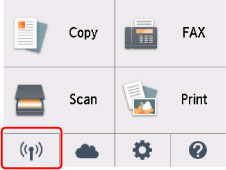
-
Check the displayed message and select Yes.
-
Select Print details.
-
Select Yes.
The printer starts printing the network setting information.
The following information on the printer's network setting is printed out. (Some setting values are not displayed depending on the printer settings.)
| Item Number | Item | Description | Setting |
|---|
| 1 | Product Information | Product information | – |
| 1-1 | Product Name | Product name | XXXXXXXX |
| 1-2 | ROM Version | ROM version | XXXXXXXX |
| 1-3 | Serial Number | Serial number | XXXXXXXX |
| 2 | Network Diagnostics | Network diagnostics | |
| 2-1 | Diagnostic Result | Diagnostic result | XXXXXXXX |
| 2-2 | Result Codes | Result codes | XXXXXXXX |
| 2-3 | Result Code Details | Result code details | http://canon.com/ijnwt |
| 3 | Wireless LAN | Wireless LAN | Enable/Disable |
| 3-2 | Infrastructure | Infrastructure | Enable/Disable |
| 3-2-1 | Signal Strength | Signal strength | 0 to 100 [%] |
| 3-2-2 | Link Quality | Link quality | 0 to 100 [%] |
| 3-2-3 | Frequency | Frequency | XX (GHz) |
| 3-2-4 | MAC Address | MAC address | XX:XX:XX:XX:XX:XX |
| 3-2-5 | Connection | Connection status | Active/Inactive |
| 3-2-6 | SSID | SSID | Wireless LAN SSID |
| 3-2-7 | Channel | Channel | XX (1 to 13) |
| 3-2-8 | Encryption | Encryption method | None/WEP/TKIP/AES |
| 3-2-9 | WEP Key Length | WEP key length (bits) | Inactive/128/64 |
| 3-2-10 | Authentication | Authentication method | None/auto/open/shared/WPA-PSK/WPA2-PSK |
| 3-2-11 | TCP/IPv4 | TCP/IPv4 | Enable |
| 3-2-12 | IP Address | IP address | XXX.XXX.XXX.XXX |
| 3-2-13 | Subnet Mask | Subnet mask | XXX.XXX.XXX.XXX |
| 3-2-14 | Default Gateway | Default gateway | XXX.XXX.XXX.XXX |
| 3-2-15 | TCP/IPv6 | TCP/IPv6 | Enable/Disable |
| 3-2-16 | Link Local Address | Link local address | XXXX:XXXX:XXXX:XXXX
XXXX:XXXX:XXXX:XXXX |
| 3-2-17 | Link Local Prefix Length | Link local prefix length | XXX |
| 3-2-18 | Stateless Address1 | Stateless address 1 | XXXX:XXXX:XXXX:XXXX
XXXX:XXXX:XXXX:XXXX |
| 3-2-19 | Stateless Prefix Length1 | Stateless prefix length 1 | XXX |
| 3-2-20 | Stateless Address2 | Stateless address 2 | XXXX:XXXX:XXXX:XXXX
XXXX:XXXX:XXXX:XXXX |
| 3-2-21 | Stateless Prefix Length2 | Stateless prefix length 2 | XXX |
| 3-2-22 | Stateless Address3 | Stateless address 3 | XXXX:XXXX:XXXX:XXXX
XXXX:XXXX:XXXX:XXXX |
| 3-2-23 | Stateless Prefix Length3 | Stateless prefix length 3 | XXX |
| 3-2-24 | Stateless Address4 | Stateless address 4 | XXXX:XXXX:XXXX:XXXX
XXXX:XXXX:XXXX:XXXX |
| 3-2-25 | Stateless Prefix Length4 | Stateless prefix length 4 | XXX |
| 3-2-26 | Default Gateway1 | Default gateway 1 | XXXX:XXXX:XXXX:XXXX
XXXX:XXXX:XXXX:XXXX |
| 3-2-27 | Default Gateway2 | Default gateway 2 | XXXX:XXXX:XXXX:XXXX
XXXX:XXXX:XXXX:XXXX |
| 3-2-28 | Default Gateway3 | Default gateway 3 | XXXX:XXXX:XXXX:XXXX
XXXX:XXXX:XXXX:XXXX |
| 3-2-29 | Default Gateway4 | Default gateway 4 | XXXX:XXXX:XXXX:XXXX
XXXX:XXXX:XXXX:XXXX |
| 3-2-33 | IPsec | IPsec setting | Active |
| 3-2-34 | Security Protocol | Security method | ESP/ESP & AH/AH |
| 3-3 | Access Point Mode | Operation mode for Wireless Direct | Enable/Disable |
| 3-3-1 | MAC Address | MAC address | XX:XX:XX:XX:XX:XX |
| 3-3-2 | Connection | Connection status | Active/Inactive |
| 3-3-3 | SSID | SSID | Wireless Direct SSID |
| 3-3-4 | Password | Password | Wireless Direct password (10 alphanumeric characters) |
| 3-3-5 | Channel | Channel | 3 |
| 3-3-6 | Encryption | Encryption method | AES |
| 3-3-7 | Authentication | Authentication method | WPA2-PSK |
| 3-3-8 | TCP/IPv4 | TCP/IPv4 | Enable |
| 3-3-9 | IP Address | IP address | XXX.XXX.XXX.XXX |
| 3-3-10 | Subnet Mask | Subnet mask | XXX.XXX.XXX.XXX |
| 3-3-11 | Default Gateway | Default gateway | XXX.XXX.XXX.XXX |
| 3-3-12 | TCP/IPv6 | TCP/IPv6 | Enable/Disable |
| 3-3-13 | Link Local Address | Link local address | XXXX:XXXX:XXXX:XXXX
XXXX:XXXX:XXXX:XXXX |
| 3-3-14 | Link Local Prefix Length | Link local prefix length | XXX |
| 3-3-15 | IPsec | IPsec setting | Active |
| 3-3-16 | Security Protocol | Security method | – |
| 5 | Other Settings | Other settings | – |
| 5-1 | Printer Name | Printer name | Printer name (Up to 15 alphanumeric characters) |
| 5-4 | WSD Printing | WSD printing setting | Enable/Disable |
| 5-5 | WSD Timeout | Timeout | 1/5/10/15/20 [min] |
| 5-6 | LPD Printing | LPD printing setting | Enable/Disable |
| 5-7 | RAW Printing | RAW printing setting | Enable/Disable |
| 5-9 | Bonjour | Bonjour setting | Enable/Disable |
| 5-10 | Bonjour Service Name | Bonjour service name | Bonjour service name (Up to 52 alphanumeric characters) |
| 5-11 | LLMNR | LLMNR setting | Enable/Disable |
| 5-12 | SNMP | SNMP setting | Enable/Disable |
| 5-13 | PictBridge Commun. | PictBridge Communication | Enable/Disable |
| 5-14 | DNS Server | Obtain DNS server address automatically | Auto/Manual |
| 5-15 | Primary Server | Primary server address | XXX.XXX.XXX.XXX |
| 5-16 | Secondary Server | Secondary server address | XXX.XXX.XXX.XXX |
| 5-17 | Proxy Server | Proxy server setting | Enable/Disable |
| 5-18 | Proxy Address | Proxy address | XXXXXXXXXXXXXXXXXXXX |
| 5-19 | Proxy Port | Proxy port specification | 1 to 65535 |
| 5-20 | Cert. Fingerprt(SHA-1) | Certificate fingerprint(SHA-1) | XXXXXXXX XXXXXXXX XXXXXXXX
XXXXXXXX XXXXXXXX |
| 5-21 | Cert. Fingerprt(SHA-256) | Certificate fingerprint(SHA-256) | XXXXXXXX XXXXXXXX XXXXXXXX XXXXXXXX
XXXXXXXX XXXXXXXX XXXXXXXX XXXXXXXX |
| 6 | Bluetooth | Bluetooth settings | |
| 6-1 | Bluetooth Setting | Bluetooth | Enable/Disable |
| 6-2 | Bluetooth PIN Code | Bluetooth PIN code | XXXXXXXX |
| 6-3 | Bluetooth Device Address | Bluetooth device address of the printer | XXXXXXXX |
| 6-4 | Peer Device Address | Device address of paired device | XXXXXXXX |
| 6-5 | Bluetooth Device Name | Bluetooth device name of the printer | XXXXXXXX |
| 7 | Printer Log Service | Printer log service | |
| 7-1 | Unsent Usage Logs | Number of unsent usage logs | 0 to 200 |
| 7-2 | Usage Log Last Sent | Last date when usage log was sent | XXXXXXXX |
| 7-3 | Point Service | Registration status of Ikkyu | Active/Awaiting Activation/No Active Service |
("XX" represents alphanumeric characters.)
If your product issue was not resolved after following the steps above, or if you require additional help, please create or log in to your Canon Account to see your technical support options.
Or if you still need help, visit our Canon Community by clicking the button below to get answers:

____________________________________________________________________________________________



