To load a document in to the ADF (Auto Document Feeder) of your PIXMA TR8520, follow the steps below.
 To scan a document at optimum quality, load it on the platen glass.
To scan a document at optimum quality, load it on the platen glass.
-
Make sure that any original has been removed from the platen glass.
-
Open the document tray.
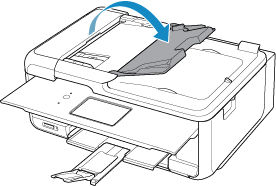
-
Insert the document in the document tray until you hear a beep sound.
Load the document WITH THE SIDE TO SCAN FACING UP in the document tray.
 Learn about supported original items you can use with the PIXMA TR8520.
Learn about supported original items you can use with the PIXMA TR8520.
 When you set the alarm to be silent in Sound control of Device user settings, the alarm will not beep even if the document is inserted in the document tray.
When you set the alarm to be silent in Sound control of Device user settings, the alarm will not beep even if the document is inserted in the document tray.
-
Adjust the document guide (A) at the front of the printer to match the width of the document.
Do not slide the document guide too hard against the document. The document may not be fed properly.
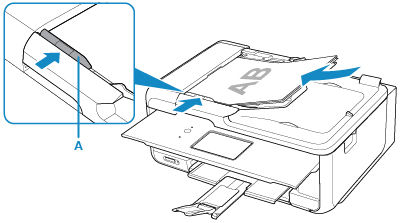
TR8520 Page



