To connect your PIXMA MG3520 / MG3522 printer to Wi-Fi
®, you can start cableless setup right from the printer panel.
-
Make sure that the printer is turned ON. If the printer is on, the green POWER lamp (A) is lit.
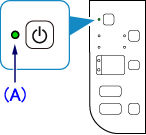
-
Press and hold down the printer's Wi-Fi button (B) (as shown below) until the orange Alarm lamp (C) flashes twice, then release it.
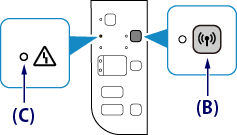
-
The printer processes for a few moments, then the blue Wi-Fi lamp flashes quickly and the POWER lamp remains lit.
-
The printer is now in cableless setup mode. You will need a computer or mobile device to complete the printer setup. Select the type of computer or device you want to use, and select the link for further instructions.
If your product issue was not resolved after following the steps above, or if you require additional help, please create or log in to your Canon Account to see your technical support options.
Or if you still need help, visit our Canon Community by clicking the button below to get answers:

____________________________________________________________________________________________



