Before Starting
The Easy wireless connect function prepares the printer to receive information it needs to connect to a wireless router. Once the printer has been placed into this mode, you can use a computer or mobile device to send this information to the printer.
Easy wireless connect
Follow the procedure below to place printer in Easy Wireless Connect mode.
-
If the Wireless lamp (A) on the printer is flashing, press the ON/Stop button (B).
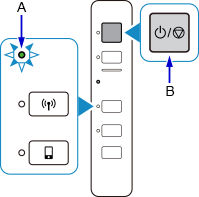
-
Press and hold the Direct button (C) on the printer until the Direct lamp (D) flashes.
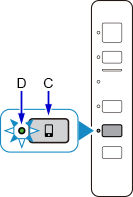
-
Make sure the Wireless lamp flashes.
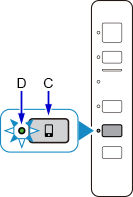
Once the Wireless lamp flashes, the printer is ready to receive the information it needs to connect to your wireless network. Select the computer or mobile device you have for instructions on sending this information to the printer.
 After selecting the computer or mobile device below, please note that you will not have to place the printer into Easy wireless connect mode a second time since the printer is already in this mode.
After selecting the computer or mobile device below, please note that you will not have to place the printer into Easy wireless connect mode a second time since the printer is already in this mode.
Windows
Mac
iOS / iPadOS
Android
If your product issue was not resolved after following the steps above, or if you require additional help, please create or log in to your Canon Account to see your technical support options.
Or if you still need help, visit our Canon Community by clicking the button below to get answers:

____________________________________________________________________________________________



