 These steps are for a Mac. Learn how to open the Canon IJ Utility for Windows.
These steps are for a Mac. Learn how to open the Canon IJ Utility for Windows.
 The steps here are for printers with CUPS printer drivers. Most newer printers use AirPrint. For these printers, you will need to access the Remote UI to perform maintenance operations from your computer.
The steps here are for printers with CUPS printer drivers. Most newer printers use AirPrint. For these printers, you will need to access the Remote UI to perform maintenance operations from your computer.
The Canon IJ Printer Utility for a Mac® allows you to perform printer maintenance or change the settings of the printer. This article shows you how to open the IJ Printer Utility screen.
Open the Canon IJ Printer Utility
Here's how to open the IJ Printer Utility screen:
-
From the Apple menu, select System Preferences.
 If you are using macOS® 13 or later, select System Settings from the Apple menu.
If you are using macOS® 13 or later, select System Settings from the Apple menu.
-
Select Print & Fax / Print & Scan / Printers & Scanners (the name will depend on which version of macOS you use).
-
Select the listing for your printer, then select Options & Supplies.
-
Select the Utility tab, then Open Printer Utility.
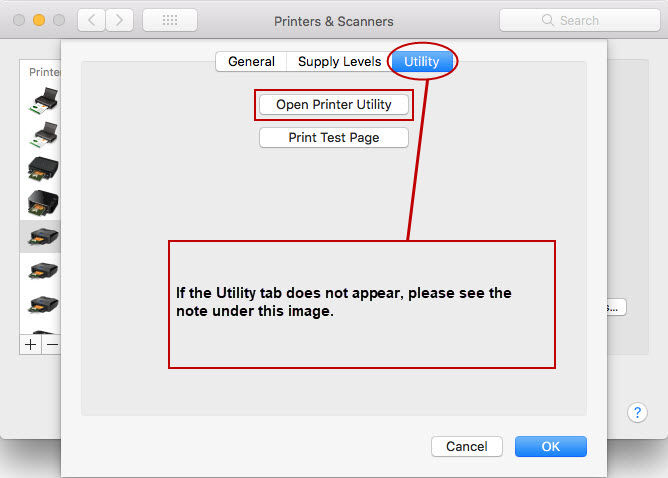
 The Utility tab only appears when using the CUPS printer driver. If you are using macOS 12 or later, the AirPrint driver is added by default. Click here for instructions on adding the CUPS printer driver in macOS 12 or later.
The Utility tab only appears when using the CUPS printer driver. If you are using macOS 12 or later, the AirPrint driver is added by default. Click here for instructions on adding the CUPS printer driver in macOS 12 or later.
-
The Canon IJ Printer Utility opens. Choose an option from the pop-up menu at the top left. The available options will depend on your printer model.
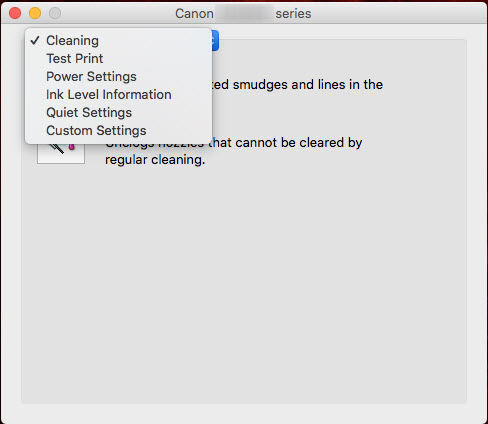
This applies to the following models:
imagePROGRAF / PIXMA PRO
| PRO-1 | PRO-10 | PRO-100 | PRO-200 | PRO-300 |
| PRO-1000 | | | | |
MAXIFY
| iB4020 | iB4120 | MB2020 | MB2120 | MB2320 |
| MB2720 | MB5020 | MB5120 | MB5320 | MB5420 |
PIXMA G
PIXMA iP / iX
| iP110 | iP270x | iP2820 | iP7220 | iP8720 |
| iX6520 | iX6820 | | | |
PIXMA MG
| MG2420 | MG252x | MG292x | MG4220 | MG572x |
| MG682x | MG7720 | | | |
PIXMA MP / MX
| MP230 | MP280 | MX47x | MX49x | MX532 |
| MX722 | MX922 | | | |
PIXMA TS
For support and service options, sign into (or create) your Canon Account from the link below.
My Canon Account



