Start Easy Wireless Connect on the printer.
Prior to starting setup on the Computer, Smartphone or tablet device, start Easy wireless connect on the printer. Then complete the setup on the computer or device.
See the procedure below to start Easy Wireless connect.
- Make sure that the printer is turned on.
If the power is on, the POWER lamp (A) will be lit.
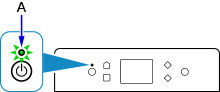
If the printer is performing cleaning, print head alignment, or other processes wait for the process to finish, before starting setup.
- Press the HOME
 button on the printer.
button on the printer.
If an error screen is displayed, tap OK, then press the HOME
 button.
button.
- Tap Wireless connect
 (A).
(A).
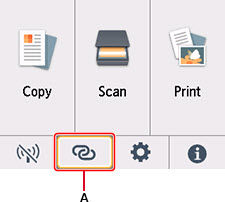
- Tap Yes.
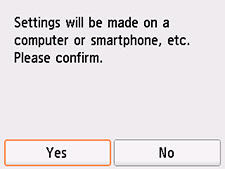
- When the printer preparation is complete, the screen below appears.
It may take time until the printer is detected and the screen changes.
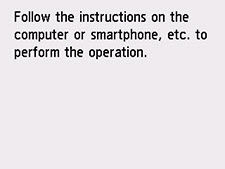
- Proceed to the setup application of the computer or smartphone to finish.
At this stage, you will need to use a computer or mobile device (iOS / Android) to connect the printer to your wireless network. Click on the link below for the device you are using:
TS6220 Support Page



