Easy Wireless Connect allows the printer to accept wireless network information from a computer or a mobile device. Follow the steps below to start Easy Wireless Connect mode.
 If printer is in the middle of a process, like print head cleaning or print head alignment, wait for it to finish before you start the setup.
If printer is in the middle of a process, like print head cleaning or print head alignment, wait for it to finish before you start the setup.
-
With the printer powered on, press and hold the Wireless connect button (A) for about three seconds.

After processing for a few moments, the following message will appear on the screen:
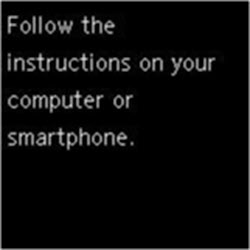
-
Click on your operating system for instructions on using the setup program or the Canon PRINT app to connect your printer to your wireless network.
Windows
macOS
iOS / iPadOS
Android
ChromeOS
If your product issue was not resolved after following the steps above, or if you require additional help, please create or log in to your Canon Account to see your technical support options.



