Start Easy Wireless Connect on the printer.
Prior to starting setup on the Computer, Smartphone or tablet device, start the Easy wireless connect on the printer. Then complete the setup on the computer or device.
See the procedure below to start the Easy Wireless connect.
- Press and hold the
 button until Processing... appears. Release the button.
button until Processing... appears. Release the button.
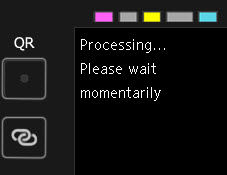
The printer is now in Easy Wireless Connect mode.
The printer is waiting to receive the information required to connect to your wireless network. Select your computer or mobile device for instructions:
Windows
macOS
iOS / iPadOS
Android
ChromeOS
If your product issue was not resolved after following the steps above, or if you require additional help, please create or log in to your Canon Account to see your technical support options.



